python中实现文件压缩和密码保护的方法有多种。1. zipfile模块可用于zip格式压缩,但加密安全性较低;2. gzip适合单个文件压缩,常用于http场景;3. tarfile适用于打包多个文件,广泛用于linux环境;4. 如需更强加密,可通过subprocess调用7z命令行工具或使用gpg进行加密;5. 大型文件压缩可采用流式处理方式,如gzip.open()分块读写以降低内存占用;6. 适当调整压缩级别有助于平衡压缩速度与压缩率。若需更高级的加密功能,建议结合第三方工具或加密库实现。
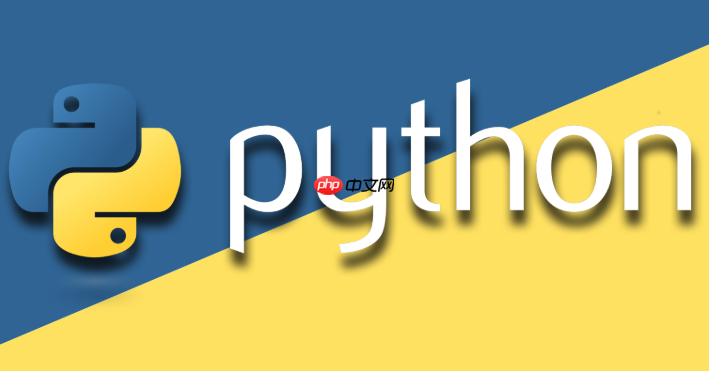
python中实现文件压缩主要依赖于zipfile、gzip、tarfile等模块。至于密码保护,zipfile虽然支持加密,但并非所有实现都支持强加密算法,所以通常需要结合第三方库或工具来实现更安全的文件压缩和密码保护。
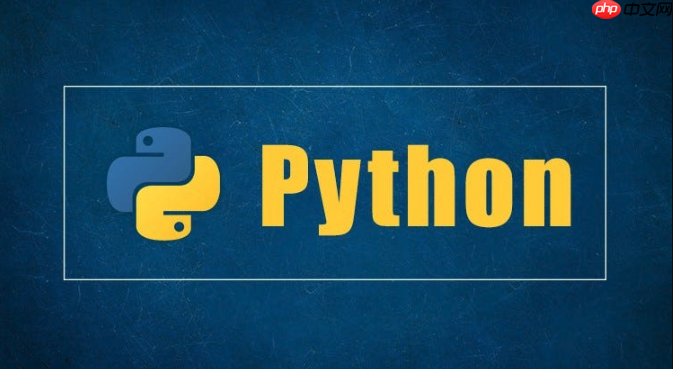
import zipfile import os def compress_with_password(file_path, zip_path, password): """ 使用zipfile压缩文件并设置密码。 注意:zipfile的加密方式相对简单,不适用于高安全性场景。 """ try: with zipfile.ZipFile(zip_path, 'w', zipfile.ZIP_DEFLATED, compresslevel=9) as zf: zf.setpassword(password.encode()) # 密码必须是bytes类型 zf.write(file_path, os.path.basename(file_path)) print(f"文件 {file_path} 成功压缩为 {zip_path},并设置密码。") except Exception as e: print(f"压缩过程中发生错误:{e}") # 示例 file_to_compress = "example.txt" # 替换为你的文件路径 zip_archive_path = "example.zip" # 替换为你想要保存的zip文件路径 encryption_password = "MySecretPassword" # 替换为你想要设置的密码 # 创建一个示例文件 with open(file_to_compress, "w") as f: f.write("This is a sample file to be compressed.") compress_with_password(file_to_compress, zip_archive_path, encryption_password)
如何选择合适的Python压缩库?
选择哪个压缩库取决于你的具体需求。zipfile 适合处理ZIP格式,简单易用,但安全性相对较低。gzip 适合压缩单个文件,常用于HTTP压缩。tarfile 适合打包多个文件和目录,常用于linux环境。 如果你需要更强的加密功能,可以考虑使用 7z 命令行工具,并通过Python的 subprocess 模块调用它。或者研究一些专门用于加密的库,并结合压缩库使用。

如何在Python中实现更高级的加密压缩?
单纯使用 zipfile 进行密码保护并不安全,因为它使用的 PKZIP 加密算法容易被破解。更高级的加密压缩方案通常包括:
立即学习“Python免费学习笔记(深入)”;
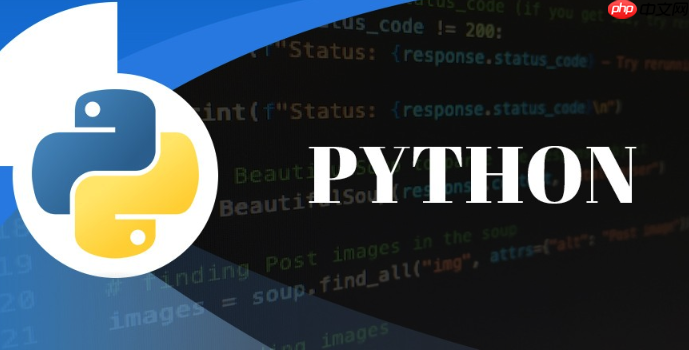
- 使用 7z 命令行工具: 7z 支持 AES-256 等更强大的加密算法。你可以使用 Python 的 subprocess 模块调用 7z 命令行工具进行压缩和加密。
- 使用 gpg (gnu Privacy Guard): gpg 是一种强大的加密工具,可以用于加密任何类型的文件。你可以先使用 tarfile 或 zipfile 将文件打包,然后使用 gpg 加密打包后的文件。
- 自定义加密流程: 你可以使用 Python 的加密库(如 cryptography 或 PyCryptodome)对文件进行加密,然后使用 zipfile 或 tarfile 将加密后的文件打包。解压时,需要先解包,然后使用相应的密钥解密文件。
import subprocess def compress_and_encrypt_with_7z(file_path, archive_path, password): """ 使用 7z 命令行工具压缩并加密文件。 需要确保系统已安装 7z。 """ try: command = [ "7z", "a", "-tzip", # 指定压缩格式为 zip "-p" + password, # 设置密码 "-mhe=on", # 加密文件头 archive_path, file_path ] subprocess.run(command, check=True, capture_output=True, text=True) # check=True 抛出异常,capture_output=True 捕获输出,text=True 使用文本模式 print(f"文件 {file_path} 成功压缩并加密为 {archive_path}。") except subprocess.CalledProcessError as e: print(f"7z 命令执行失败:{e.stderr}") except FileNotFoundError: print("7z 命令未找到。请确保已安装 7-Zip 并将其添加到系统 PATH 环境变量中。") # 示例 file_to_compress = "example.txt" # 替换为你的文件路径 encrypted_archive_path = "example.7z" # 替换为你想要保存的 7z 文件路径 encryption_password = "MyStrongPassword" # 替换为你想要设置的密码 compress_and_encrypt_with_7z(file_to_compress, encrypted_archive_path, encryption_password)
如何处理大型文件的压缩?
压缩大型文件时,内存占用是一个需要考虑的问题。 可以使用流式压缩的方式,避免一次性将整个文件加载到内存中。例如,对于 gzip,可以使用 gzip.open() 以二进制写入模式打开文件,然后分块读取原始文件并写入到压缩文件中。对于 zipfile,可以使用 ZipFile.write() 方法,它也支持从文件流中读取数据。另外,适当调整压缩级别也可以在压缩时间和压缩率之间找到平衡。
import gzip def compress_large_file(input_file, output_file, chunk_size=4096): """ 使用 gzip 压缩大型文件,采用流式处理方式。 """ try: with open(input_file, 'rb') as infile, gzip.open(output_file, 'wb') as outfile: while True: chunk = infile.read(chunk_size) if not chunk: break outfile.write(chunk) print(f"大型文件 {input_file} 成功压缩为 {output_file}。") except Exception as e: print(f"压缩过程中发生错误:{e}") # 示例 large_file_path = "large_file.txt" # 替换为你的大型文件路径 compressed_file_path = "large_file.gz" # 替换为你想要保存的 gzip 文件路径 # 创建一个大型示例文件 with open(large_file_path, "wb") as f: f.seek(1024 * 1024 * 100) # 创建一个 100MB 的文件 f.write(b"�") compress_large_file(large_file_path, compressed_file_path)


















