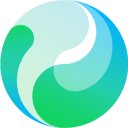使用 margin/padding、占位元素、calc() 计算或 z-index 控制可解决 fixed 定位遮挡内容问题,关键是为固定元素预留空间。

当使用 position: fixed 定位元素(如导航栏、侧边栏)时,它会脱离文档流并固定在视窗某个位置,容易遮挡页面其他内容。这个问题常见于顶部固定导航遮住正文开头部分。以下是几种实用的解决方法。
1. 给内容区域添加 margin 或 padding
最简单的方式是为被遮挡的内容区域(如主内容容器或 body)增加上方外边距或内边距,留出足够空间避开 fixed 元素。
例如:
假设你的固定导航高度为 60px:
或者直接给 body 添加 padding:
立即学习“前端免费学习笔记(深入)”;
<pre class="brush:php;toolbar:false;">body { padding-top: 60px; }
2. 使用占位元素(spacer element)
在 fixed 元素对应的位置添加一个等高、不可见的占位块,占据原本的空间,防止内容上移被遮挡。
示例:
<pre class="brush:php;toolbar:false;"><div class="fixed-header">导航栏</div> <div class="header-spacer"></div> <div class="content">页面内容</div>
<pre class="brush:php;toolbar:false;">.header-spacer { height: 60px; /* 与 fixed 元素同高 */ margin: 0; padding: 0; border: none; }
3. 利用 css calc() 动态计算可用空间
在某些布局中,可以结合 calc() 让内容区域自动适应 fixed 元素占用的空间。
比如设置内容高度时排除导航高度:
这样内容区域不会超出视口,同时避免被遮挡。
4. 确保 z-index 层级合理
虽然 fixed 元素默认层级较高,但有时需要明确设置 z-index 避免与其他元素冲突。确保 fixed 元素在视觉上前置,而内容不被错误地显示在上面。
<pre class="brush:php;toolbar:false;">.fixed-header { position: fixed; top: 0; left: 0; width: 100%; height: 60px; z-index: 1000; /* 确保在其他内容之上 */ }
基本上就这些常用方法。选择哪种取决于你的布局结构和设计需求。关键是让内容“知道”有 fixed 元素存在,并为其留出空间。
以上就是