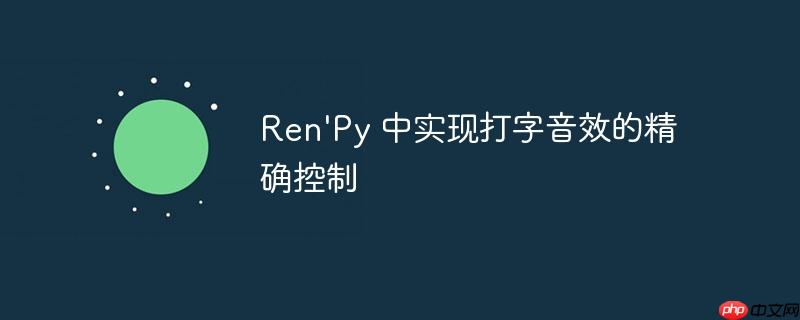
本文旨在解决 Ren’Py 游戏中实现打字音效时,音效播放与文本显示速度不匹配的问题。通过使用正确的暂停标签,可以确保音效在对话停顿时也能同步暂停,从而实现更自然、更具沉浸感的打字音效效果。
在 Ren’Py 游戏中,为对话添加打字音效可以显著提升游戏的沉浸感和真实感。然而,简单地循环播放音效可能会导致音效与文本显示速度不匹配,尤其是在对话中存在停顿时。本文将介绍如何精确控制打字音效,使其与文本的显示同步,从而避免音效在不应该播放时继续播放。
实现打字音效的基本方法
首先,我们需要定义一个包含多个音效文件的列表,并在文本显示时随机播放这些音效。以下是一个基本的实现示例:
define sounds = ['audio/sounds/bip1.mp3','audio/sounds/bip2.mp3','audio/sounds/bip3.mp3'] init python: def type_sound(event, interact=True, **kwargs): if not interact: return if event == "show": for i in range (50): renpy.sound.queue(renpy.random.choice(sounds)) elif event == "slow_done" or event == "end": renpy.sound.stop()
这段代码定义了一个名为 type_sound 的函数,该函数会在文本显示时循环播放 sounds 列表中的音效。当文本显示完成或被打断时,音效会停止播放。
解决音效播放与文本显示不同步的问题
上述代码的问题在于,它无法处理对话中的停顿。即使文本中存在逗号或句号,音效仍然会持续播放,导致不自然的听觉体验。
解决这个问题的关键在于使用正确的暂停标签。在 Ren’Py 中,{cps=1} 标签通常用于控制文本的显示速度,但它不会影响 type_sound 函数的行为。相反,我们应该使用 {w=秒数} 标签来插入暂停。
例如,以下代码演示了如何使用 {w=1} 标签在对话中插入 1 秒的暂停:
"My name is Walter,{w=1} Walter Romanng"
在这个例子中,当 Ren’Py 遇到 {w=1} 标签时,它会暂停 1 秒钟,然后再继续显示文本。重要的是,type_sound 函数也会识别这个暂停,并在暂停期间停止播放音效。
完整示例
以下是一个完整的示例,展示了如何使用正确的暂停标签来精确控制打字音效:
define sounds = ['audio/sounds/bip1.mp3','audio/sounds/bip2.mp3','audio/sounds/bip3.mp3'] init python: def type_sound(event, interact=True, **kwargs): if not interact: return if event == "show": for i in range (50): renpy.sound.queue(renpy.random.choice(sounds)) elif event == "slow_done" or event == "end": renpy.sound.stop() screen say(who, what): window: has vbox if who: label who text what id "what" use typewriter_effect transform typewriter_effect: on show: linear 0.5 text_cps 30 style default is default define config.narrator_menu = False style say_label is default style say_label.color = "#c0c0c0" style say_label.outlines = [(1, "#000000", 1, 1)] style say_label.drop_shadow = True style say_label.drop_shadow_distance = (2, 2) style say_window is default style say_window.background = Frame("gui/textbox.png", 12, 12) style say_window.padding = 12 style say_window.yminimum = 100 style say_text is default style say_text.color = "#c0c0c0" style say_text.outlines = [(1, "#000000", 1, 1)] style say_text.drop_shadow = True style say_text.drop_shadow_distance = (2, 2) init: config.overlay_functions.append(type_sound) label start: scene bg whitehouse show eileen happy e "Hello, my name is Eileen.{w=0.5} I'm glad to be here." return
在这个示例中,{w=0.5} 标签在 “Eileen” 之后插入了 0.5 秒的暂停。这将导致打字音效在停顿期间暂停播放,从而实现更自然的听觉效果。
注意事项
- 确保音效文件存在于指定的路径中。
- 根据需要调整暂停的时间,以匹配对话的节奏。
- 可以结合使用不同的暂停标签,例如 {w=0.2} 和 {w=0.8},以实现更精细的控制。
总结
通过使用正确的暂停标签,我们可以精确控制 Ren’Py 游戏中的打字音效,使其与文本的显示同步。这可以显著提升游戏的沉浸感和真实感,为玩家带来更好的游戏体验。记住,{w=秒数} 是实现精确控制的关键。



















暂无评论内容