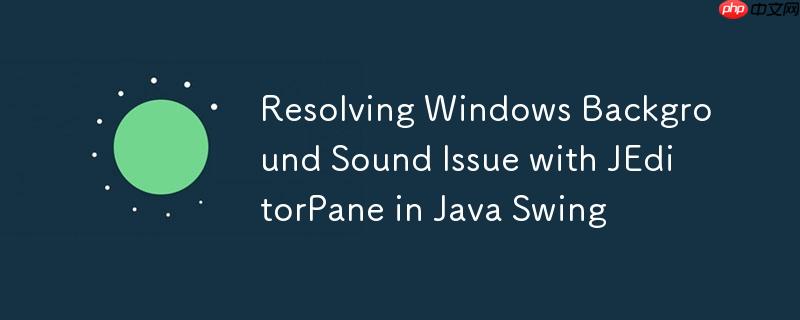
this tutorial addresses an issue where pressing the Enter key within a non-editable JEditorPane in Java Swing triggers the windows background sound. The solution involves removing the default action associated with the Enter key, preventing the unwanted sound while preserving the functionality of custom key listeners.
When working with JEditorPane in Java Swing, you might encounter an unexpected behavior: pressing the Enter key triggers the default Windows notification sound. This occurs specifically when the JEditorPane is set to non-editable mode (htmlLabel.setEditable(false)). This behavior is due to the default action associated with the Enter key within the JEditorPane’s input map. Let’s explore how to resolve this issue.
Understanding the Problem
The JEditorPane component in Swing maps specific keystrokes to actions. In the case of the Enter key, a default action (javax.swing.text.StyledEditorKit.StyledInsertBreakAction) is triggered. This action, when executed on a non-editable JEditorPane, results in the operating system’s default Error feedback, which manifests as the Windows notification sound.
Solution: Removing the Default Action
The most straightforward solution is to remove the default action associated with the Enter key. This can be achieved by manipulating the JEditorPane’s input map.
立即学习“Java免费学习笔记(深入)”;
htmlLabel.getInputMap().put(KeyStroke.getKeyStroke("pressed ENTER"), "none");
This line of code effectively removes the action associated with the “pressed ENTER” keystroke, preventing the default behavior and thus eliminating the unwanted sound.
Complete Code Example
Here’s a complete, runnable example demonstrating the solution:
import java.awt.Color; import java.awt.Dimension; import java.awt.Font; import java.awt.event.KeyEvent; import java.awt.event.KeyListener; import javax.swing.JEditorPane; import javax.swing.JFrame; import javax.swing.KeyStroke; public class App { public static void main(String[] args) { Dimension frameDimension = new Dimension(600, 400); JFrame frame = new JFrame(); frame.setDefaultCloseOperation(JFrame.EXIT_ON_CLOSE); frame.setMinimumSize(frameDimension); frame.setSize(frameDimension); frame.setBackground(Color.white); // Create HTML Editor Pane JEditorPane htmlLabel = new JEditorPane("text/html", ""); htmlLabel.getInputMap().put(KeyStroke.getKeyStroke("pressed ENTER"), "none"); htmlLabel.setEditable(false); htmlLabel.setBackground(Color.WHITE); htmlLabel.setFont(new Font(htmlLabel.getName(), Font.PLAIN, 14)); htmlLabel.setVisible(true); // IF I KEEP THIS LINE, // I will hear a "Windows Notification Sound" // whenever I press ENTER frame.add(htmlLabel); // I don't want the sound but I want this pane htmlLabel.addKeyListener(new KeyListener() { @Override public void keyTyped(KeyEvent e) { } @Override public void keyPressed(KeyEvent e) { // If Enter is pressed if (e.getKeyCode() == 10) { // DO STUFF System.out.println("ENTER"); } } @Override public void keyReleased(KeyEvent e) { } }); frame.setResizable(false); frame.setVisible(true); } }
Important Considerations
-
Custom Key Listeners: Removing the default action does not interfere with custom KeyListener implementations. Your keyPressed method will still be invoked when the Enter key is pressed, allowing you to implement your desired functionality.
-
Alternative: Custom Action: Instead of removing the default action, you could create a custom Action and associate it with the Enter key. This approach provides more control over the behavior but is generally more complex than simply removing the existing action.
-
Swing Key Bindings: The oracle Java tutorials on How to Use Editor Panes and Text Panes and How to Use Key Bindings provide valuable information on working with these components.
Conclusion
By removing the default action associated with the Enter key in a non-editable JEditorPane, you can effectively prevent the unwanted Windows notification sound while preserving the functionality of your custom key listeners. This solution provides a clean and efficient way to address this specific issue in Java Swing applications.



















