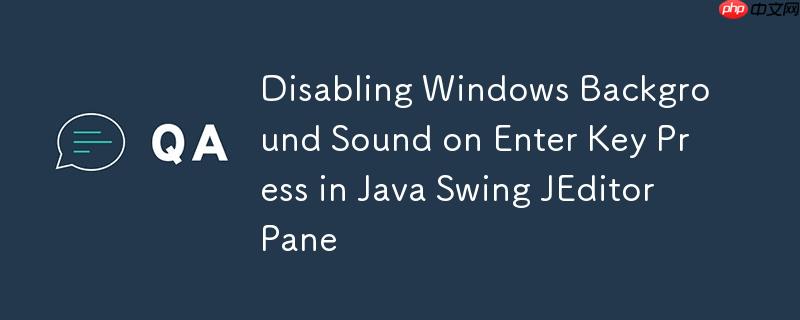
this tutorial addresses an issue where a “windows background Sound” (beep) plays when pressing the Enter key within a non-editable JEditorPane in Java Swing. It provides a solution to disable this sound by removing the default Action associated with the Enter key, allowing you to handle Enter key presses without the unwanted audio feedback.
Understanding the Problem
When using a JEditorPane with html content in Java Swing, you might encounter an unexpected behavior: pressing the Enter key triggers the system’s default “Windows Background Sound” or beep. This occurs specifically when the JEditorPane is set to non-editable mode (htmlLabel.setEditable(false)). The reason is that the JEditorPane has a default Action associated with the Enter key. When the pane is not editable, this action triggers the system beep as a form of Error feedback.
The Solution: Removing the Default Action
The most straightforward solution is to remove the default Action associated with the Enter key. This can be achieved using the getInputMap() method of the JEditorPane and setting the corresponding action to “none”.
Here’s the code snippet:
立即学习“Java免费学习笔记(深入)”;
htmlLabel.getInputMap().put(KeyStroke.getKeyStroke("pressed ENTER"), "none");
This line of code effectively tells the JEditorPane to ignore the default action associated with the Enter key press.
Complete Example
Here’s a complete example demonstrating how to implement this solution:
import java.awt.Color; import java.awt.Dimension; import java.awt.Font; import java.awt.event.KeyEvent; import java.awt.event.KeyListener; import javax.swing.JEditorPane; import javax.swing.JFrame; import javax.swing.KeyStroke; public class App { public static void main(String[] args) { Dimension frameDimension = new Dimension(600, 400); JFrame frame = new JFrame(); frame.setDefaultCloseOperation(JFrame.EXIT_ON_CLOSE); frame.setMinimumSize(frameDimension); frame.setSize(frameDimension); frame.setBackground(Color.white); // Create HTML Editor Pane JEditorPane htmlLabel = new JEditorPane("text/html", ""); htmlLabel.getInputMap().put(KeyStroke.getKeyStroke("pressed ENTER"), "none"); htmlLabel.setEditable(false); htmlLabel.setBackground(Color.WHITE); htmlLabel.setFont(new Font(htmlLabel.getName(), Font.PLAIN, 14)); htmlLabel.setVisible(true); // Add the JEditorPane to the frame frame.add(htmlLabel); htmlLabel.addKeyListener(new KeyListener() { @Override public void keyTyped(KeyEvent e) { } @Override public void keyPressed(KeyEvent e) { // If Enter is pressed if (e.getKeyCode() == 10) { // DO STUFF System.out.println("ENTER"); } } @Override public void keyReleased(KeyEvent e) { } }); frame.setResizable(false); frame.setVisible(true); } }
In this example:
- A JFrame and a JEditorPane are created.
- The JEditorPane is set to non-editable mode.
- The line htmlLabel.getInputMap().put(KeyStroke.getKeyStroke("pressed ENTER"), "none"); disables the default action for the Enter key.
- A KeyListener is added to handle Enter key presses.
Alternative: Creating a Custom Action
Instead of removing the default action, you could also create a custom Action to replace it. This approach gives you more control over what happens when the Enter key is pressed. However, for simply disabling the sound, removing the default action is the simpler and more efficient solution.
Important Considerations
-
KeyListener Still Works: Even after removing the default Action, your KeyListener will still function correctly. This means you can still detect and handle Enter key presses within your application logic.
-
Other Key Bindings: The JEditorPane might have other key bindings that you are unaware of. You can iterate through all registered key bindings using the following code:
for (KeyStroke ks : htmlLabel.getInputMap().allKeys()) { System.out.println(ks); }
Conclusion
By removing the default Action associated with the Enter key in a non-editable JEditorPane, you can effectively disable the unwanted “Windows Background Sound” and maintain control over how Enter key presses are handled within your application. This approach provides a clean and efficient solution to a common issue encountered when working with JEditorPane components in Java Swing. Remember to consider other key bindings if you need to customize the behavior of other keys as well.



















